The Zimbra Collaboration Server is a mail server, collaborative web application and a web based mail server admin console in a single application. It provides LDAP, antivirus, antispam, collaboration features and a ajax webmail client. Zimbra is easy to use for administrators as well as end users due to its fast Ajax based web interface.
Prerequisites
- Ubuntu Server 14.04 - 64bit
- root privileges
- Free space 25 GB
- RAM 4 GB
My zimbra Server profile used in this tutorial:
Domain : sendaljepit.local
IP : 192.168.1.101
Mail : mail.sendaljepit.local
What we will do in this tutorial:
Domain : sendaljepit.local
IP : 192.168.1.101
Mail : mail.sendaljepit.local
What we will do in this tutorial:
- Install the prerequisite packages
- Configure hostname and DNS Server
- Download and Install Zimbra
- Test the installation
Installation of prerequisites
Step 1 - connect to your server, get root privileges and install this package.
apt-get install libgmp10 libperl5.18 unzip pax sysstat sqlite3 dnsmasq wget
Configure hostname and DNS Server
In this tutorial will use the 'dnsmasq' resolving nameserver to speedup DNS lookups in Zimbra. Dnsmask has been installed as prerequisite in the first chapter, so we just have to configure it now:
Step 1 - Edit hostname and hosts
vim /etc/hostname
change your hostname with this 'mail.sendaljepit.local'.
vim /etc/hosts
add this line:
192.168.1.101 mail.sendaljepit.local mail
Step 2 - Edit dnsmasq configuration
vim /etc/dnsmasq.conf
server=192.168.1.101 domain=sendaljepit.local mx-host=sendaljepit.local, mail.sendaljepit.local, 5 mx-host=mail.sendaljepit.local, mail.sendaljepit.local, 5 listen-address=127.0.0.1
Step 3 - Reboot
sudo reboot
Installing Zimbra
Step 1 - Download Zimbra and extract it
wget https://files.zimbra.com/downloads/8.6.0_GA/zcs-8.6.0_GA_1153.UBUNTU14_64.20141215151116.tgz
tar -xvf zcs-8.6.0_GA_1153.UBUNTU14_64.20141215151116.tgz
cd zcs*
tar -xvf zcs-8.6.0_GA_1153.UBUNTU14_64.20141215151116.tgz
cd zcs*
Step 2 - Run the Installer
./install.sh
At this step, zimbra will check the required packages and will ask you to agree to their installation.
and then choose the zimbra package :
here doesn`t need zimbra-dnscache, because in this tutorial use dnsmasq.
You need to wait, because this installation takes some time.
next step is configure "zimbra-store" for getting admin password. See the picture:
Choose number "4" and enter. and then type your password:
Apply all Configuration:
Testing Zimbra
to test your zimbra server is running, you can type a command :
su - zimbra
zmcontrol status
zmcontrol status
try to access zimbra from web browser. https://192.168.1.101/
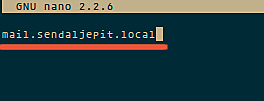
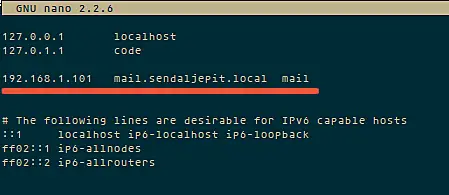
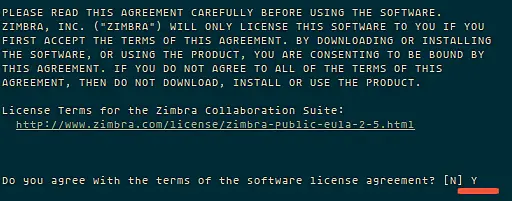
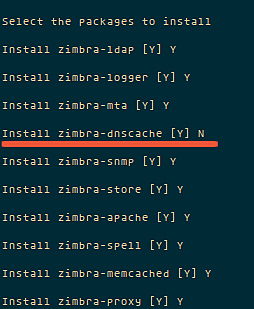
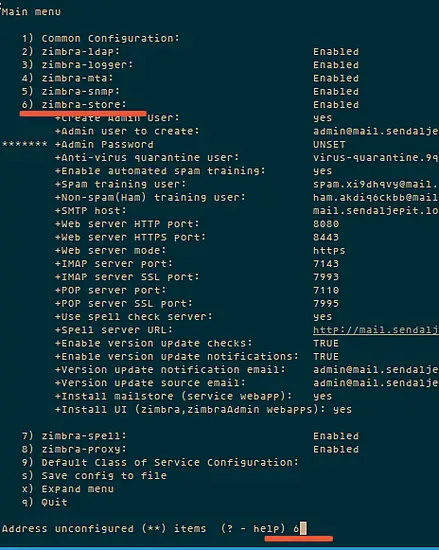
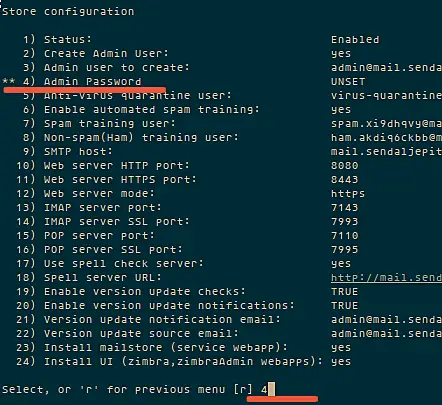
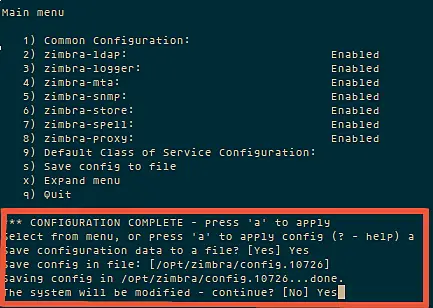

No comments:
Post a Comment